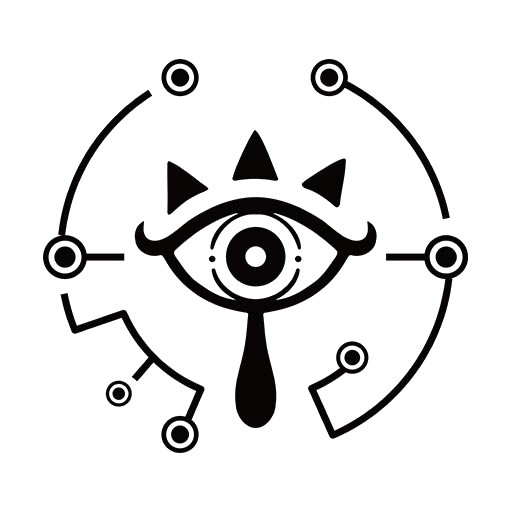hugo+blowfish+github搭建个人博客
389 字·
0
·
0
·
document
hugo
blowfish
github
前言 #
- 市面上有很多开源的静态站点,最早使用的是 WordPress, Typecho, 有好看的主题,有后台管理,可以在线编辑发布,对新手非常友好。就是比较折腾,nginx+php+mysql部署 后期维护比较麻烦,也需要花费一笔费用在服务器上。
- 后来换成了 Hexo, 免费,开源,无需服务器,托管到GitHub上就行。由于hexo基于nodejs,很多依赖关系导致的bug无从修复,至此放弃。
- 一直探索,直至发现了 Hugo
Hugo 介绍 #
- Hugo 是开源的静态站点生成器之一,使用go语言开发,将Markdown文件转变成html,是世界上最快的网站搭建框架。
- 纯静态页面,访问速度快,而且安全。不足的地方就是跟用户的交互功能需要借助第三方插件来完成,例如评论,访问统计等。
- 完全跨平台,可在 macOS、Linux、Windows 等上轻松安装与使用。
博客安装思路 #
- 了解系统的终端命令使用,不同系统的终端命令也不是完全相同。 例如:
ls、cd - 安装Git,会 Git 命令的基本使用。
- 有
GitHub账户, 以及以github账户开头的github仓库,例如:
username.github.io, username必须是 github 账户名称。 - 了解 GitHub Action 持续集成和持续交付平台,以及基本语法。
- 默认仓库主分支名称为
main,还需创建一个分支,命名为gh-pages切换到这个分支上。
Hugo 安装 #
- 我这边使用Linux系统安装,不同操作系统的安装可以参考 Hugo Install, 以及想要安装的 Hugo Version
- 我安装的Hugo版本为 v0.100.0
hugo new site myblog
- 查看Hugo是否安装成功,可以使用以下命令, 有版本号出现就代表安装成功。
hugo-100 version
hugo v0.100.0-27b077544d8efeb85867cb4cfb941747d104f765 linux/amd64 BuildDate=2022-05-31T08:37:12Z VendorInfo=gohugoio
Blowfish 主题安装 #
- 这里 Hugo Theme 有很多主题可选择任意一个喜欢的应用到网站中。
- 我这边选的是 Blowfish, 这个主题对Hugo的版本要求为 > v0.87.0
# 进入博客目录下
cd myblog
# 初始化git
git init
# 下载主题
git submodule add -b main https://github.com/nunocoracao/blowfish.git themes/blowfish
# 若下载失败可以换成 git clone 尝试
git clone https://github.com/nunocoracao/blowfish.git themes/blowfish
- 配置网站url,将主题目录下的配置文件
config复制到当前位置。cp -r theme/blowfish/exampleSite/config .这个config目录下默认有6个配置文件,我们只需要配置config.toml的baseURL参数即可
cd config/_default/
vim config.toml
baseURL = "https://yourname.github.io/" # 网站根目录的url,将你的域名,或者是GitHub Pages 指定的仓库名写上即可。
# googleAnalytics = "G-PEDMYR1V0K" # 这个参数需要注释掉。
网站构建编译 #
- 在推送博客前可以先预览构建效果,满意之后再进行推送。这样可以避免一些效果不达标的结果,减少推送次数
hugo server -D -F --minify --bind=0.0.0.0
# 这样就可以使用本机外网ip进行访问了,htp://ipaddr:1313
- 达到预期后构建编译,此时,public目录下就产生了网页静态文件。
hugo --minify
Github Pages 介绍 #
- GitHub Pages 是从 GitHub 上的存储库获取HTML、CSS和JavaScript文件,可以选择通过构建过程运行文件,然后发布网站。
Github Actions 介绍 #
- GitHub Actions 是一个持续集成和持续交付 (CI/CD) 平台,可以自动化构建、测试和部署管道
- 创建工作流程来构建和测试存储库的每个拉取请求,或将合并的拉取请求部署到生产环境
推送博客至GitHub #
- 推送前的准备工作,需要申请两个秘钥,一个用于ssh免密登录github,一个授权github Action 仓库读取的秘钥。 因为本地Git与GitHub之间数据传输是通过ssh秘钥进行的,创建秘钥并关联GitHub仓库
# 关联远程github账户
git config --global user.email "your@example.com" # github邮件
git config --global user.name "Your UserName" # GitHub账户名称
# 创建秘钥文件
ssh-keygen -t rsa -b 2048 -C "youremail@example.com" -f ~/.ssh/filename
# 会产生一个公钥和一个私钥文件放在 ~/.ssh/
filename.pub # 公钥
filename.rsa # 私钥
# 回到GitHub账户,右上角点击头像--->Settings--->然后找到 SSH and GPG keys --->点击 New SSH key
# title 随意写,自己清楚就行,将复制的内容粘贴到key中,Add SSH key即可。
- 验证是否可以免密登录github
ssh-T git@github.com
Hi UserName/UserName.github.io! You've successfully authenticated, but GitHub does not provide shell access.
- 配置授权 github Action 秘钥读取仓库的权限。
在 GitHub账户上,点击头像—> Settings —> Developer settings —> Personal access tokens —> Generate new key —> Tokens (classic)
note描述:就是写token是干嘛。 然后选择个人令牌的访问权限,按需选择即可
我的选择范围: [repo admin:repo_hook delete_repo]
生成一个新的令牌,需要注意,新令牌的token只展示一次,需要复制下来
进入yourname.github.io仓库 —> Settings —> Secrets and variables —> Action —> New repository secret
name: 密钥名称 ACCESS_TOKEN secret: 将刚刚复制的token粘贴到这里 添加密钥(add secret)
- 配置自动化工作流程,使博客每次更新推送时可自动触发CI/CD 自动部署网站。
mkdir -p .github/worker
touch .github/worker/gh-pages.yml
# gh-pages.yaml 文件内容
name: GitHub Pages
on:
push:
branches:
- main
jobs:
build-deploy:
runs-on: ubuntu-latest
concurrency:
group: ${{ github.workflow }}-${{ github.ref }}
steps:
- name: Checkout
uses: actions/checkout@v3
with:
submodules: true
fetch-depth: 0
- name: Setup Hugo
uses: peaceiris/actions-hugo@v2
with:
hugo-version: "latest"
- name: Build
run: hugo --minify
- name: Deploy
uses: peaceiris/actions-gh-pages@v3
if: ${{ github.ref == 'refs/heads/main' }}
with:
github_token: ${{ secrets.BLOWFISH_TOKEN }} # 授权秘钥填写位置
publish_branch: gh-pages
publist_dir: ./public
cname: yourdomain
- 推送至GitHub
git remote add origin git@github.com:username/uername.github.io.git # 关联远程仓库
git add . # 提交到暂存库,反悔可 git reset 撤销
git commit -m "message" # 提交至本地仓库,message 就是写这个版本做了什么修改
git push origin main # 推送至远程仓库。
Related
Blowfish主题菜单设置
151 字·
·
document
hugo
blowfish
网站主题背景图设置
23 字·
0
·
0
document
hugo
blowfish
theme
网站图标设置
60 字·
0
·
0
document
hugo
blowfish
theme